Once your account is up and running, we recommend spending a few minutes in the Settings tab to start tailoring E1 to your needs.
My Profile
The My Profile section is used to manage your essential contact details and email preferences.
When downloading and requesting documents, your name, email address and contact number will be shown to the builder that has posted the project - so it's worth checking that this is all correct.
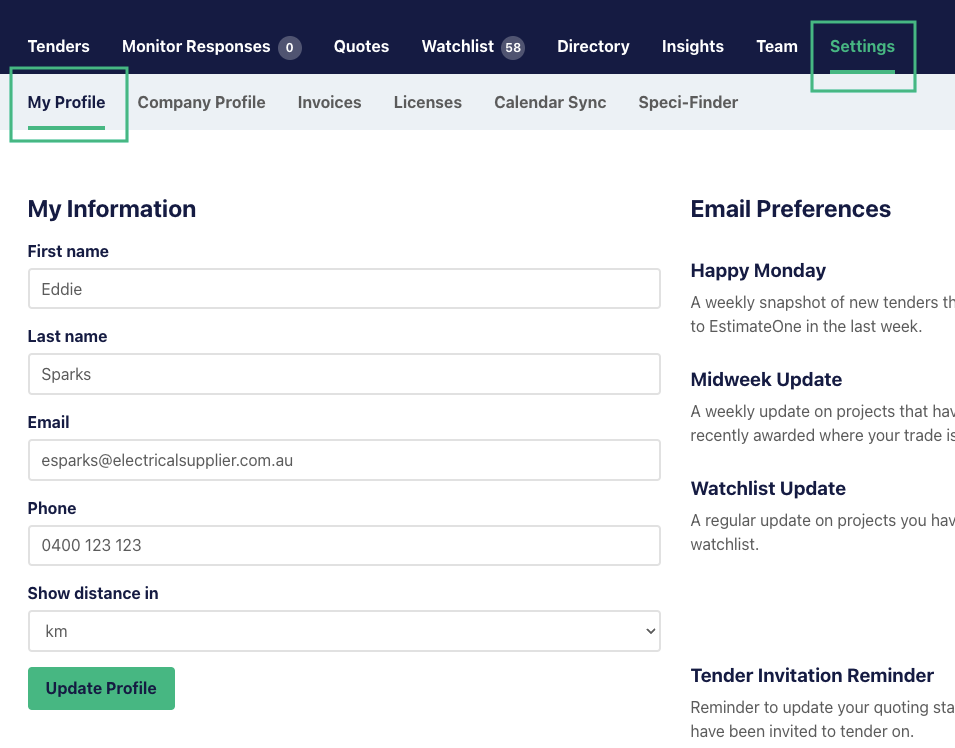
You can also set a preference for project distance information to show kilometres or miles by using the ‘show distance in’ dropdown menu.
Email Preferences
Your email preferences can also be managed in the Settings - My Profile tab. We recommend spending a moment here to make sure you have a streamlined inbox experience.
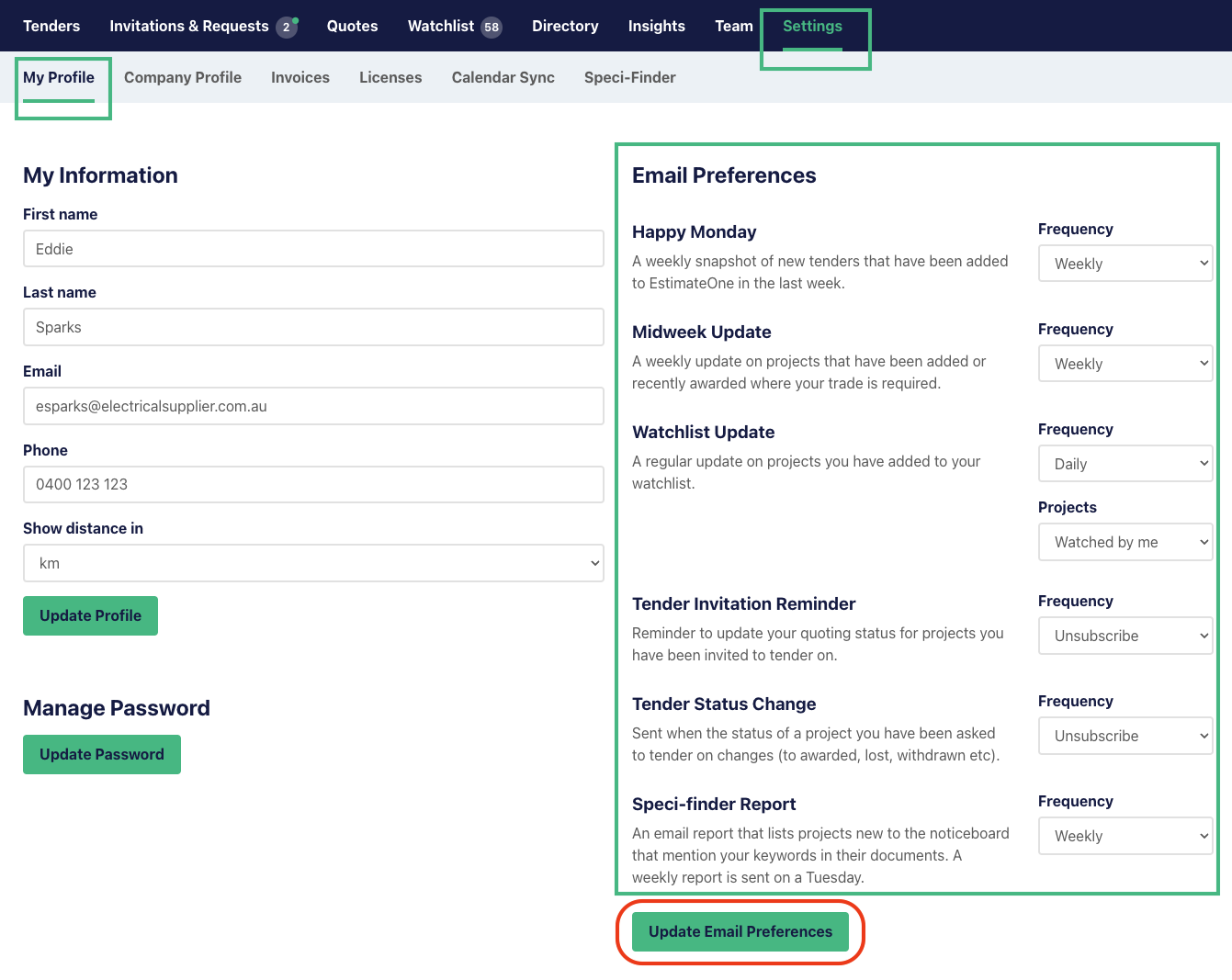
You can change the frequency of each email type, or unsubscribe if an email type isn’t required. For example, you may never quote to builders, so unsubscribing from Tender Invitation Reminders would be appropriate.
As a minimum, we suggest leaving the Watchlist and Speci-Finder email notifications active.
Be sure to click the ‘Update Email Preferences’ button at the bottom of the screen to save any changes.
Company Profile
The Company Profile tab is where you'll add your company name, trades, and office information. Only Administrators have access to this section. For more information about User Permissions, click here
Trade Selection
Clicking on the box labelled ’Trades’ will bring up all of the trade options on E1. You can choose more than 1.

Don't see your trade? Don't panic!
For now, select the trade(s) most relevant to your products, helping us highlight relevant projects for you on the Tenders and Awarded pages, and match with relevant subcontractors.
These match on the trades selected by the builders when uploading their plans.
Select the trade(s) that best match your products. For example:
- Lighting suppliers → Electrical Services
- Wood-based product suppliers → Carpentry and Joinery
You can view a complete list of all trades available on E1 in the tables below, including a description and related terms to help guide your selection:
Available trades on E1
A-C
| Available E1 Trade | Description | Related Terms |
|---|---|---|
| Access Control | Access control in construction projects is the system for managing and regulating who can enter, exit, or move within a site to ensure safety and security. It involves using physical barriers and identification methods to protect people, equipment, and materials from unauthorised access. | Electronic access, Biometric access, Security systems, Keyless entry, Access card readers, Access control technology, Security gates, Entry management, Biometric authentication |
| Access Floors | An access floor, or raised floor, is a system that creates an elevated platform with removable panels to hide and manage building services like wiring and plumbing. A subcontractor for this trade specialises in preparing the subfloor, installing the supporting framework of pedestals and stringers, and fitting the panels. | Raised flooring, Floor systems, Modular flooring, Access floor panels, Raised access systems, Flooring for cabling, Raised floor construction, Floor ventilation, Data centre flooring, Floor space optimisation |
| Acoustic Products | Provides acoustic solutions to control noise levels and improve sound quality within buildings. | Acoustic panels, Soundproofing, Noise control, Acoustic treatments, Sound insulation, Acoustic materials, Noise reduction solutions, Acoustic design, Sound absorption, Acoustic wall panels |
| Air Grilles / Louvres | Installs air grilles and louvres to facilitate airflow and ventilation in buildings. | Ventilation grilles, Airflow control, Building ventilation, Ventilation solutions, Air intake louvres, Air grilles, Louvre installation, Ventilation systems |
| Aluminium Windows | Specialises in the installation of aluminium windows, offering energy-efficient and durable window solutions. | Aluminum fenestration, Aluminum glazing, Window fabrication, Aluminium window installation, Energy-efficient windows |
| Architects & Consultants | Provides expert architectural design, planning, and consultancy services for construction and development projects. | Architectural design, Planning services, Consultancy services, Construction planning, Project design |
| Asbestos | Provides asbestos removal and management services to ensure the safe handling and disposal of asbestos-containing materials. | Asbestos removal, Asbestos testing, Hazardous materials, Asbestos abatement, Environmental safety, Asbestos inspection, Asbestos disposal, Asbestos regulations, Asbestos awareness, Asbestos management |
| Asphalt Roads & Driveways | Specialises in the construction and paving of asphalt roads and driveways, providing durable and smooth surfaces. | Asphalt paving, Road construction, Driveway installation, Asphalt maintenance, Asphalt repair, Road surfacing, Driveway paving, Asphalt compaction |
| Audiovisual | Installs audiovisual systems, including sound systems and visual displays, for various applications. | Conference rooms, Multimedia systems, Entertainment, Video conferencing, Sound systems, AV integration, Projection systems, Digital signage, Home theatre systems, AV systems, Audiovisual installation |
| Balustrading | Provides and installs balustrades for safety and aesthetic purposes on stairs, balconies, and other areas. | Handrail systems, Balustrade design, Glass balustrades, Staircase balustrades, Balustrade materials, Balcony railings, Custom balustrades, Exterior balustrades, Galvanized handrails, Balustrade installation, Safety railings, Decorative balustrades |
| Barrier Systems | Installs transport barrier systems, including safety, crash, and security barriers, to protect people and property. | Transport barrier systems, Safety barriers, Crash barriers, Security barriers, Guardrails, Road barriers, Fencing barriers |
| Blinds & Curtains | Installs blinds and curtains to enhance privacy, control light, and add aesthetic value to interiors. | Window treatments, Vertical blinds, Roller blinds, Drapery, Roman blinds, Motorised blinds, Curtain fabrics, Custom window coverings, Blinds installation, Curtain installation |
| Bricklayers & Blocklayers | Specialises in brick and block laying for the construction of walls, facades, and other masonry structures. | Masonry work, Brick construction, Brick veneer, Masonry repair, Block wall installation, Masonry restoration, Mortar techniques, Concrete blocks |
| Bridge Construction | Specialises in the design, engineering, and construction of bridges and elevated structural crossings. | Bridge design, Bridge engineering, Elevated crossings, Structural crossings, Viaducts, Overpasses |
| Building cleaning | Provides cleaning services for construction sites, including post-construction cleanup to ensure sites are clean and safe. | Building maintenance, Exterior cleaning, Window cleaning, Pressure washing, Janitorial services, Deep cleaning, Commercial cleaning, Industrial cleaning, Facade cleaning, Construction cleaning, Post-construction cleanup, Site cleaning |
D-G
| Available E1 Trade | Description | Related Terms |
|---|---|---|
| Demolition | Specialises in demolition services, including the safe and efficient removal of structures and site clearance. | Structural demolition, Controlled demolition, Building deconstruction, Demolition equipment, Site clearance, Environmental remediation, Implosion, Debris removal, Salvage operations |
| Dewatering | Offers solutions for removing or controlling groundwater to facilitate safe and dry excavation and construction. | Groundwater control, Water removal solutions, Excavation dewatering, Wellpoint systems, Sump pumping, Groundwater management |
| Doors & Frames | Installs doors and frames, providing secure and functional entryways for buildings. | Fire-rated doors, Security doors, Frame fabrication |
| Double Glazing | Installs double glazing systems, enhancing energy efficiency and insulation in windows. | Insulated glass units, Window glazing, Energy-efficient windows, Glazing technology, Thermal insulation, Glass units, Soundproofing windows |
| Earthworks | Provides earthworks services, including excavation and site preparation for construction projects. | Excavation, Earthmoving, Grading, Site preparation, Soil stabilisation, Landscaping earthworks, Cut and fill, Trenching, Earthwork equipment, Foundation excavation |
| Earth Structures | Constructs structural elements from compacted earth, such as embankments, dams, regular walls, and earth retaining walls. | Embankments, Dams, Earth retaining walls, Compacted earth structures, Soil structures |
| Electrical Services | Provides electrical services, including installation, wiring, and maintenance of electrical systems. | Wiring installation, Electrical systems, Power distribution, Lighting installation, Electrical repairs, Electrical maintenance, Circuit installation, Electrical safety, Electrical panels, Emergency electrical services, CAT6A (or CAT 6A) |
| Environmental Remediation | Provides services to clean up and restore sites contaminated by pollutants, ensuring compliance with environmental standards. | Site cleanup, Contamination cleanup, Pollutant removal, Environmental compliance, Site restoration, Hazardous waste remediation |
| Epoxy Floor Coatings | Installs epoxy floor coatings, providing durable and chemical-resistant flooring solutions for industrial and commercial use. | Industrial flooring, Epoxy coatings, Seamless flooring, Decorative flooring, Floor resurfacing, High-performance coatings, Chemical-resistant flooring, Garage floor coatings, Concrete protection |
| Facade Construction | Specialises in facade construction, installing exterior cladding systems to enhance aesthetics and performance. | Building exteriors, Cladding systems, Exterior finishes, Architectural facades, Curtain wall systems, Ventilated facades, Energy-efficient facades |
| Fencing | Provides fencing solutions, including security and perimeter fencing for various applications. | Security fencing, Privacy fences, Ornamental fencing, Chain-link fencing, Wooden fences, Aluminum fencing, Fence repairs, Hurricane fencing, Cyclone fencing, Colorbond fencing ,Pool fencing, Gates, Screens, Industrial-grade fences |
| Fireplaces | Installs and services various types of fireplaces, flues, and chimneys for heating and aesthetic purposes. | Fireplace installation, Flue installation, Chimney services, Heating installation, Wood burners, Gas fireplaces, Aesthetic heating |
| Fire Services | Installs fire protection systems, including alarms and sprinklers, to enhance building safety against fire hazards. | Fire protection, Fire sprinkler systems, Fire alarms, Emergency lighting, Fire extinguisher systems, Fire suppression, Fire safety codes, Smoke detection, Fire system inspections, Fire safety planning |
| Flexible Pavements | Constructs road and pavement surfaces using asphalt and granular layers for durable and adaptable transportation infrastructure. | Asphalt pavements, Granular layers, Road surfacing, Pavement construction, Asphalt paving, Bituminous pavement |
| Floor Heating | Installs floor heating systems, providing efficient and comfortable heating solutions for buildings. | Radiant floor heating, Underfloor heating, Heated flooring systems, Floor heating installation, Hydronic heating, Electric floor heating, Warm floor solutions, Energy-efficient heating, Floor heating controls, Heating cables |
| Formation Preparation | Prepares the underlying ground surface (subgrade) for the construction of roads, railways, or other civil works. | Subgrade preparation, Ground surface preparation, Civil works formation, Road base preparation, Railway subgrade, Site grading |
| Formwork | Specialises in formwork, providing temporary molds for casting concrete structures. | Formwork construction, Concrete form systems, Formwork design, Formwork installation, Shuttering, Formwork materials, Form ties, Formwork accessories, Reinforced formwork, Formwork stripping |
| Furniture (Commercial) | Supplies and installs commercial furniture, including office and custom furniture solutions for businesses | Commercial furniture installation, Office furniture, Workplace furniture, Custom furniture, Modular office furniture, Ergonomic office chairs, Commercial interiors, Office space planning, Furniture design, Reception furniture |
| Geophysical Investigations | Conducts non-invasive subsurface surveys using methods like GPR and seismics to assess ground conditions for design and planning. | Subsurface surveys, GPR (Ground Penetrating Radar), Seismic surveys, Ground condition assessment, Non-invasive surveys, Geotechnical surveys |
| Glass Blockwork | Installs decorative and structural walls or partitions using glass blocks, allowing light transmission while maintaining privacy. | Glass block walls, Glass partitions, Decorative blockwork, Light transmission walls, Privacy walls, Glass wall construction |
| Glazed Balustrades | Installs glazed balustrades, offering safety and aesthetic value for stairs, balconies, and other areas | Glazed handrails, Glass railing systems, Balcony glazing, Frameless glass balustrades, Structural glass balustrades, Safety glass railings |
| Glazed Partitions | Installs glazed partitions, providing transparent and stylish room dividers for offices and commercial spaces. | Frameless glass partitions, Acoustic glass partitions, Privacy glass partitions, Interior glazing, Demountable glass partitions, Open office partitions |
| Glaziers | Specialises in glass installation and glazing services, including windows and glass panels. | Glass repairs, Glass replacement, Emergency glass services, Commercial glazing, Residential glazing, Glass fabrication, Custom glass solutions |
| Greenwalls | Designs and installs vertical gardens or living walls for architectural aesthetics, air quality improvement, and biodiversity. | Vertical gardens, Living walls, Architectural aesthetics, Air quality improvement, Biodiversity walls, Vertical landscaping |
H-L
| Available E1 Trade | Description | Related Terms |
|---|---|---|
| Hardware | Supplies hardware and fittings for construction projects, including door handles, locks, and other components. | Building hardware, Door hardware, Window hardware, Cabinet hardware, Architectural hardware, Decorative hardware, Specialty hardware, Construction fasteners, Industrial hardware, Hardware finishes |
| Hoists | Provides and operates various hoisting and lifting equipment for moving materials and personnel on construction sites. | Hoisting equipment, Lifting equipment, Material hoists, Personnel hoists, Construction lifts, Temporary lifting |
| Hydraulic Services | Provides hydraulic and gas services, including the installation and maintenance of plumbing, water supply, and gas systems. | Hydraulic system installation, Plumbing, Water supply systems, Drainage systems, Hydraulic components, Pipe installation, Water treatment, Sewage disposal, Stormwater management, Hydraulic engineering |
| Insulation | Provides insulation solutions to enhance energy efficiency, thermal comfort, and acoustic performance in buildings. | Thermal insulation, Acoustic insulation, Building insulation, Spray foam insulation, Fiberglass insulation, Insulation materials, Wall insulation, Attic insulation, Energy-efficient insulation |
| Intercom Systems | Installs intercom systems for internal communication within buildings, enhancing security and convenience. | Video intercoms, Door intercoms, Residential intercoms, Commercial intercoms, Wireless intercoms, Intercom repair, Intercom entry systems, Access control intercoms, Building intercom solutions |
| Irrigation | Designs, installs, and maintains irrigation systems for landscaping, agricultural, and turf management purposes. | Irrigation design, Irrigation installation, Landscaping irrigation, Agricultural irrigation, Turf management systems, Sprinkler systems, Drip irrigation |
| Joinery | Specialises in joinery and custom woodworking, including the creation and installation of cabinetry, furniture, and other woodwork features. | Custom woodworking, Carpentry joinery, Cabinet making, Bespoke joinery, Architectural joinery |
| Kerb & Channel | Constructs concrete kerbs and channels along roads and pathways for stormwater control and delineation. | Concrete kerbs, Stormwater control, Roadside channels, Delineation kerbing, Road pathway edging, Gutters |
| Labour Hire | Supplies skilled and unskilled temporary labour to meet the workforce demands of construction and trade projects. | Skilled labour, Unskilled labour, Temporary workforce, Construction staffing, Trade labour supply, Workforce solutions |
| Landscaping | Provides landscaping services, including design, site preparation, planting, and installation of garden features and outdoor spaces. | Hardscape construction, Site grading, Tree planting, Irrigation systems, Softscape installation, Land clearing, Garden features, Earthmoving, Outdoor lighting, Arborist |
| Lift Services | Installs and maintains lifts, elevators, and escalators, ensuring safe and reliable vertical transportation within buildings. | Elevator installation, Lift maintenance, Vertical transportation, Lift modernisation, Escalator installation, Lift repairs, Lift upgrades, Passenger lifts, Freight elevators, Lift safety systems |
| Light Steel Framing | Specialises in the installation of light steel framing systems, providing structural support for various building types. | Light gauge steel, Cold-formed steel, Structural steel framing, Steel stud framing, Prefabricated steel framing, Steel framing design, Steel frame construction, Residential steel framing, Steel framing materials |
| Linemarking | Provides linemarking services, including road markings, parking lot striping, and other line painting applications. | Road marking, Pavement marking, Line painting, Parking lot striping, Sports field marking, Industrial linemarking, Line removal, Line stencils, Thermoplastic marking, Safety markings |
| Lockers | Supplies and installs storage lockers for commercial, educational, and recreational facilities. | Storage lockers, Commercial lockers, Educational lockers, Recreational facilities lockers, Locker installation, Secure storage |
M-Q
| Available E1 Trade | Description | Related Terms |
|---|---|---|
| Marble / Granite | Specialises in the installation of marble and granite paving, providing durable and aesthetically pleasing surfaces. | Natural stone paving, Driveway paving, Patio paving, Walkway paving, Outdoor stone flooring, Pool deck paving |
| Mechanical Services | Specialises in mechanical services, including the installation and maintenance of HVAC systems for heating, ventilation, and air conditioning | HVAC system installation, Heating systems, Ventilation systems, Air conditioning, HVAC maintenance, Ductwork installation, HVAC controls, Commercial HVAC, Energy-efficient HVAC, HVAC system design |
| Metalwork | Provides metalwork services, including fabrication, welding, and installation of metal components and structures. | Metal fabrication, Architectural metalwork, Structural metalwork, Metal welding, Custom metal design, Decorative metalwork, Ornamental ironwork, Sheet metal fabrication, Metal finishes, Metal components |
| Nurse Call | Installs nurse call systems, enhancing communication and response times in healthcare facilities. | Healthcare communication, Patient call systems, Emergency call systems, Wireless nurse call, Senior living communication, Clinical communication |
| Operable Walls | Installs operable walls and movable partitions, providing flexible space solutions for various environments. | Movable partitions, Sliding wall partitions, Folding partition walls, Acoustic operable walls, Demountable partitions, Flexible space solutions, Room dividers, Collapsible walls, Custom operable walls |
| Painting | Provides painting services, including interior and exterior painting for residential and commercial properties. | Interior painting, Exterior painting, Surface preparation, Protective coatings, Spray painting, Decorative painting, Specialty finishes |
| Partitions | Installs partitions, including office partitions and room dividers, to create functional and flexible spaces. | Demountable partitions, Glass partitions, Office partitions, Cubicle partitions, Modular partitions, Acoustic partitions, Partition design, Interior partitions |
| Passive Fire Protection | Specialises in passive fire protection, installing fire-resistant materials and systems to enhance building safety. | Fire-resistant materials, Fire stopping systems, Fire-rated barriers, Intumescent coatings, Fireproofing materials, Fire dampers, Smoke seals, Fire compartmentation ,Fire-resistant construction, Passive fire safety |
| Pathways | Constructs pedestrian walkways, footpaths, and trails using materials like concrete, asphalt, pavers, and gravel. | Pedestrian walkways, Footpaths, Trails, Concrete pathways, Asphalt pathways, Paver pathways, Gravel pathways |
| Pavement Repair | Executes repairs and maintenance work on existing road and pathway surfaces to restore structural integrity and smoothness. | Road repair, Pavement maintenance, Surface restoration, Structural integrity repair, Road surface smoothing, Asphalt repair |
| Pavement Stabilisation | Improves the load-bearing capacity of pavement materials and subgrades by mixing in binders like lime or cement. | Load-bearing capacity improvement, Subgrade stabilisation, Lime stabilisation, Cement stabilisation, Pavement binders, Soil modification |
| Paving | Provides paving and asphalt services, including the installation of driveways, pathways, and other paved surfaces. | Concrete paving, Driveway paving, Road construction, Pavement repair, Asphalt maintenance, Paving stones, Asphalt overlays, Parking lot paving, Asphalt resurfacing |
| Pest Control | Provides pest control services, including extermination and management of pests to ensure a safe and hygienic environment. | Pest management, Extermination services, Pest inspections, Termite control, Rodent control, Insecticide treatments, Integrated pest management ,Commercial pest control, Residential pest control, Pest prevention |
| Piling | Specialises in piling services, providing deep foundation solutions for various construction projects. | Foundation piling, Pile driving, Pile installation, Deep foundation solutions, Sheet piling, Pile load testing, Augered piles, Driven piles, Helical piles |
| Pinboards & Whiteboards | Installs pinboards and whiteboards for educational, office, and commercial use, enhancing communication and organisation. | Magnetic whiteboards, Cork pinboards, Interactive whiteboards, Notice boards, Office pinboards, Classroom whiteboards, Custom pinboard designs, Dry erase boards |
| Plant Hire | Rents out heavy machinery, equipment, and tools (plant) for use in civil engineering and construction projects. | Heavy machinery rental, Equipment hire, Construction tool rental, Civil engineering plant, Excavator hire, Machinery operation |
| Plasterboard | Provides plasterboard installation services, including drywall and gypsum board for interior walls and ceilings. | Drywall installation, Gypsum board, Drywall finishing, Wallboard installation, Ceiling board, Soundproof drywall, Fire-resistant drywall, Plasterboard repairs, Drywall systems |
| Precast Concrete | Specialises in the use of precast concrete for construction, offering durable and efficient building solutions. | Precast concrete panels, Architectural precast, Precast manufacturing, Precast wall systems, Precast flooring ,Custom precast elements |
R-S
| Available E1 Trade | Description | Related Terms |
|---|---|---|
| Rail Signalling & Communications | Installs and maintains the electronic and electrical systems that manage train movements and facilitate communications on rail networks. | Electronic rail systems, Electrical rail systems, Train movement management, Rail communication systems, Signalling installation, Network maintenance |
| Rail Trackwork | Constructs, maintains, and renews the physical infrastructure of rail tracks, including sleepers, rails, and ballast. | Rail track construction, Track maintenance, Sleeper renewal, Rail installation, Ballast maintenance, Permanent way works |
| Reinforcement | Provides reinforcement services, including the installation of rebar and other materials to strengthen concrete structures. | Steel reinforcing, Concrete reinforcement, Reinforced concrete, Reinforcement bars, Structural reinforcement, Reinforcement detailing, Reinforcement mesh, Tensile reinforcement |
| Reinforcement Supply | Supplies reinforcement materials, including rebar and other products, for concrete construction projects. | Reinforcement materials supply, Steel reinforcing supply, Rebar supply, Construction reinforcement, Reinforcement stockist, Specialty reinforcement, Bulk reinforcement supply, Quality reinforcement products, Custom reinforcement orders, Reinforcement logistics |
| Relocation | Relocation in construction is the technical process of moving an entire building or a significant part of a structure from one site to another. A specialised subcontractor manages this by assessing the structure, lifting it safely, transporting it to its new foundation, and then re-setting it with all utilities reconnected. | Structure Relocation, Building Shifting, Historic Preservation, Structural Repositioning, Salvage and Relocate ,Building Raising |
| Resilient Flooring | Specialises in the installation of resilient flooring, including vinyl and rubber options for durable and flexible flooring solutions. | Vinyl flooring, Rubber flooring, Linoleum flooring, Resilient floor tiles, Commercial flooring, Flooring resilience, Sustainable flooring, Impact-resistant flooring |
| Retaining Walls | Designs and builds structures to hold back soil and prevent erosion or manage grade changes on a site. | Soil retention structures, Erosion prevention walls, Grade change management, Structural wall building, Concrete retaining walls ,Masonry retaining walls |
| Retention Systems | Specialises in retention systems to control soil erosion and stabilise landscapes and construction sites. | Retention walls, Erosion control, Sediment retention, Stormwater retention, Retention basin design, Retention pond construction, Soil retention systems, Environmental retention, Geosynthetic retention, Retention system maintenance ,Concrete retaining walls, Segmental retaining walls, Gabion walls, Gravity walls, Cantilevered retaining walls, Timber retaining walls, Stone retaining walls, Geogrid reinforced walls |
| Rigid Pavements | Constructs road and pavement surfaces primarily using concrete, known for high strength and longevity. | Concrete pavements, High strength paving, Long-life paving, Concrete road construction, Jointed concrete pavement |
| Roller Doors | Installs roller doors for industrial, commercial, and residential applications, enhancing security and functionality. | Roller shutter doors, Industrial roller doors, Garage roller doors, Roll-up doors, Automatic roller doors, Commercial roller doors, Roller door repairs, Custom roller doors, Roller door maintenance |
| Roof Safety | Provides roof safety solutions, including fall protection systems and safe access methods for maintenance and inspection. | Roof fall protection, Guardrail systems, Roof anchors, Roof access systems, Safety lines, Roof edge protection, Roof walkways, Roof safety inspections |
| Roof Tiling | Specialises in roof tiling, providing installation and repair services for tiled roofs. | Clay roof tiles, Concrete roof tiles, Roof tile repairs, Roof tile maintenance, Tile roof restoration, Terracotta roof tiles, Slate roof tiles ,Custom roof tile designs |
| Roofing | Provides roofing services, including installation, maintenance, and repair of various roofing systems. | Roof repair, Roof replacement, Roof maintenance, Metal roofing, Flat roofing, Roof insulation |
| Sanitary Hardware | Supplies and installs sanitary hardware, including bathroom fixtures and plumbing fittings. | Sanitary fittings, Bathroom hardware, Toilet accessories, Sanitaryware installation, Restroom hardware Stainless steel sanitaryware, Hygienic hardware, Washroom accessories, Plumbing fixtures |
| Scaffold/ Gantry | Provides scaffolding and gantry, services for construction sites, ensuring safe and stable access and support. | Suspended scaffolding, Mobile scaffolds, Temporary access platforms |
| Security Screens | Installs security screens for windows and doors, providing an additional layer of security and protection. | Security screen doors, Window security screens, Security mesh, Stainless steel screens, Burglar-resistant screens, Screen door installation, Insect screens, Security screen repairs, Custom security screens |
| Security Systems | Installs security systems, including alarms, access control, and surveillance, to enhance building safety and security. | Access control, Security alarms, Video surveillance, Intrusion detection, Perimeter security |
| Shade/Umbrella/Awnings | Provides and installs shade structures, including awnings and umbrellas, for outdoor spaces. | Retractable awnings, Shade sail installation, Shade canopy, Patio awnings |
| Sheds | Installs sheds for storage and other purposes, offering practical solutions for residential and commercial properties. | Storage sheds, Garden sheds, Industrial sheds, Agricultural sheds, Prefabricated sheds, Steel sheds |
| Shoring | Installs temporary support systems (shoring) in excavations or unstable structures to prevent collapse during construction. | Temporary support systems, Excavation support, Structural collapse prevention, Trench shoring, Underpinning shoring, Lateral support |
| Shotcrete | Specialises in shotcrete, applying sprayed concrete for structural reinforcement and construction. | Sprayed concrete, Concrete spraying, Shotcrete pools, Reinforced shotcrete, Slope stabilisation, Rock face shotcrete, Shotcrete repairs |
| Signs / Displays | Provides signage and display solutions, including installation of wayfinding signs and informational displays. | Custom signs, Wayfinding signs, Architectural signage, Digital displays ,LED signs, Commercial displays |
| Skylights | Installs skylights and roof windows to enhance natural lighting and ventilation in buildings. | Tubular skylights, Dome skylights, Skylight blinds ,Energy-efficient skylights |
| Solar Panels | Installs solar panels and renewable energy systems, promoting sustainable energy solutions | Renewable energy solutions, Photovoltaic systems, Solar energy storage, Sustainable energy, Solar inverters, Solar farm construction, Green energy solutions, Solar tracking systems |
| Solid Plaster / Render | Specialises in solid plaster and render application, providing smooth and durable finishes for walls and ceilings. | Plaster cladding, Stucco application, Plaster repairs, Textured plaster, Lime rendering, Insulated render systems |
| Specialist Cladding | Installs specialist cladding systems, offering advanced exterior finishes for buildings. | Metal cladding, Timber cladding, Stone cladding, Facade cladding ,Panel cladding |
| Sports Surfacing & Equipment | Provides sports surfacing and equipment installation for athletic facilities and recreational areas. | Sports court construction, Athletic track surfacing, Synthetic turf installation, Tennis court construction, Sports flooring, Playground surfacing ,Basketball court installation, Sports pitch design |
| Stainless Steel | Specialises in stainless steel fabrication and installation for various applications, including kitchen and architectural features. | Stainless steel fabrication, Stainless steel finishes, Stainless steel welding, Stainless steel cladding, Stainless steel railing |
| Stairs | Provides staircase installation and construction services, including custom designs for residential and commercial buildings. | Spiral staircases, Floating stairs, Metal stairs, Timber stairs, Glass balustrades |
| Stone Masonry | Crafts and installs structural and decorative elements using natural stone, including walls, cladding, and paving. | Natural stone crafting, Stone wall installation, Stone cladding, Stone paving, Decorative stone elements, Structural stonework |
| Street Furniture | Supplies and installs street furniture, including benches, bike racks, and other public amenities | Public seating, Street benches, Bicycle racks, Trash receptacles, Park furniture, Street planters, Bus stop shelters, Custom street furniture, Sustainable street design |
| Structural Steel | Provides structural steel fabrication and erection services for building frameworks and other structures | Steel framing systems, Structural steel beams, Steel columns, Steel connectors, Welded steel structures, Steel erection, Structural steel detailing |
| Surveying | Offers surveying services, including land and construction surveying, to ensure accurate measurements and site planning. | Land surveying, Construction surveying, Topographic survey, Boundary survey, Site survey, GPS surveying, Building surveying, Engineering survey, Drone survey, Timelapse photography |
| Swimming Pools | Constructs and installs swimming pools, providing recreational and fitness facilities for residential and commercial use. | Pool landscaping, Pool lighting, Pool water features |
T-Z
| Available E1 Trade | Description | Related Terms |
|---|---|---|
| Tactile Indicators | Installs tactile indicators for visually impaired individuals, enhancing safety and navigation in public spaces | Tactile paving, Tactile tiles, Tactile warning strips, Detectable warning surfaces, ADA compliant tactile indicators, Wayfinding tactile indicators, Accessible pathways, Tactile stud installation, Tactile directional indicators, Tactile flooring solutions, Braille signage |
| Tanking | Specialises in waterproofing and tanking services to protect buildings from water ingress and dampness. | Waterproofing, Basement tanking, Tanking membranes, Water storage |
| Tiling | Provides tiling services, including the installation of tiles on floors, walls, and other surfaces for aesthetic and functional purposes. | Ceramic tiling, Porcelain tiles, Mosaic tiling, Natural stone tiles, Glass tiles, Wall tiling, Floor tiling, Tile grouting, Custom tile designs |
| Timber Flooring | Specialises in the installation of timber flooring, offering durable and visually appealing flooring solutions | Hardwood flooring, Engineered timber flooring, Parquet flooring, Laminate flooring, Timber floor finishes, Timber floor sanding, Timber floor staining, Timber floor restoration |
| Timber Supply | Supplies timber and wood materials for construction projects, providing high-quality lumber for various building applications. | Structural timber supply, Timber decking, Timber framing, Timber cladding, Timber beams, Sustainable timber supply |
| Timber Trusses | Installs timber trusses, providing structural support for roofs and other building components | Engineered timber trusses, Roof trusses |
| Timber Windows | Specialises in the installation of timber windows, offering aesthetic and energy-efficient window solutions | Timber sash windows, Timber casement windows, Energy-efficient timber windows, Timber window restoration, Window joinery |
| Toilet Partitions | Installs toilet partitions in restrooms, providing privacy and functionality in public and commercial bathroom facilities. | Toilet cubicles, Cubicle systems, Phenolic partitions, Stainless steel partitions, Compact laminate partitions, Toilet partition hardware |
| Traffic Management | Plans, implements, and controls traffic flow around work sites to ensure safety for workers and the public. | Traffic flow control, Work site traffic control, Safety planning, Traffic control plans, Lane closures, Signage and directing |
| Traffic Signs & Signals | Installs, maintains, and repairs regulatory and informational traffic signs and control signals. | Regulatory signs, Informational signs, Traffic signal installation, Road sign maintenance, Traffic light repair, Signal control systems |
| Tree Removal/Relocation | Provides professional services for the safe removal of trees or their careful relocation for development projects. | Tree removal services, Tree relocation services, Arborist services, Development site tree management, Safe tree felling, Tree transplanting |
| Underpinning | Strengthens and supports the foundations of existing buildings or structures that have become unstable. | Foundation strengthening, Structural foundation support, Foundation stabilisation, Building support, Existing structure foundation repair |
| Utility Conduits | Installs underground conduit and pit infrastructure for public utilities, including trenching, placement, and inspection of service routes for electricity, communications, water, gas and other essential services. | Underground conduit installation, Pit infrastructure, Trenching, Service route placement, Electricity conduits, Communication conduits, Water and gas routing |
| Wall Surfacing | Applies finishing systems to internal and external walls; including rendering, plastering, cladding, panelling, wall coverings and wallpaper; to provide protection, texture, and decorative appearance. | Wall finishing systems, Rendering, PlasteringWall cladding, Wall panelling, Wall coverings, Wallpaper installation, Decorative finishes |
| Waste Management | Provides services for the collection, sorting, transport, and disposal or recycling of construction and site waste. | Construction waste collection, Site waste sorting, Waste transport, Disposal services, Recycling services, Construction debris removal Site cleanup management |
| Water Supply Systems | Installs and maintains pipelines, pumps, and infrastructure for the distribution of potable and raw water. | Pipeline installation, Pump installation, Water infrastructure, Potable water distribution, Raw water distribution, Water main maintenance |
| Water Tanks | Installs water tanks for storage and rainwater harvesting, providing sustainable water management solutions. | Concrete water tanks, Steel water tanks, Polyethylene tanks, Underground water tanks, Elevated water tanks, Rainwater harvesting tanks |
| Waterproofing | Specialises in waterproofing solutions to protect buildings from water damage and ensure longevity. | Damp proofing, Basement waterproofing, Roof waterproofing, Wet area waterproofing, Below-grade waterproofing, Waterproofing membranes |
| Whitegoods | Installs whitegoods, including kitchen and laundry appliances, for residential and commercial properties | Kitchen appliances, Laundry appliances, Whitegoods installation, Energy-efficient appliances |
| Window Film | Installs window films for solar control, privacy, and security, enhancing the performance and appearance of windows. | Window tinting, Solar control film, Decorative window film, Security window film, Privacy window film, UV protection film, Heat reduction film, Glare reduction film, Commercial window film, Residential window film |
| Workstations | Provides and installs workstations for office environments, focusing on functionality, ergonomics, and aesthetics. | Office workstations, Cubicle workstations, Modular workstations, Ergonomic workstations, Height-adjustable workstations, Office furniture, Collaborative workstations |
Office Information
Regarding your office information, this helps us locate you to display projects in your area, so don't skip out on things like Street Address and Postcode.
Wondering what to do if you have multiple offices and teammates to add to E1? We've got you covered. Click here to see how to manage multiple offices.
Invoices & Licenses
When upgrading to our full membership, you will find all invoices and membership details here.