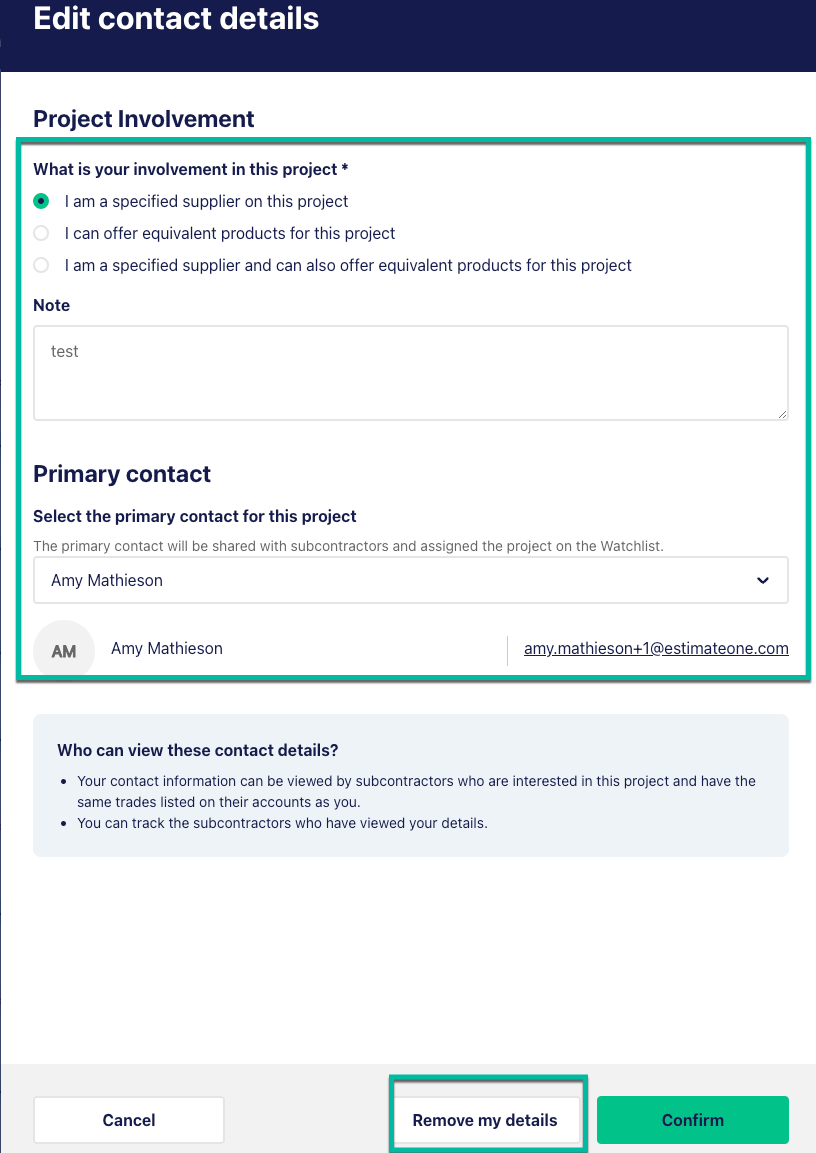Subbie Connect Overview
Subbie Connect is a feature on E1 that enables suppliers to generate inbound and outbound leads for tendering subcontractors.
You can watch a quick video guide here:
For outbound leads
Suppliers can see a list of all the tendering subbies on a project, that match their trades. Suppliers can then view the subbie’s company profile to access company contact details so they can reach out to provide a quote to assist the subbie in pricing the job.
For inbound leads
Suppliers can flag that they can provide the specified and/or equivalent products for a project, assign their key contact person, and make this available to all subcontractors that view the project. Suppliers will be alerted to how many subbies click to reveal their contact details, and who those subcontractors are.
Which Suppliers have access to see tendering subbies on projects?
All suppliers who have a Professional or Professional Plus licence have a limited number of credits each month for unlocking the list of tendering subcontractor’s outbound leads on a project which is dependent on the licence tier and region as per the following table:
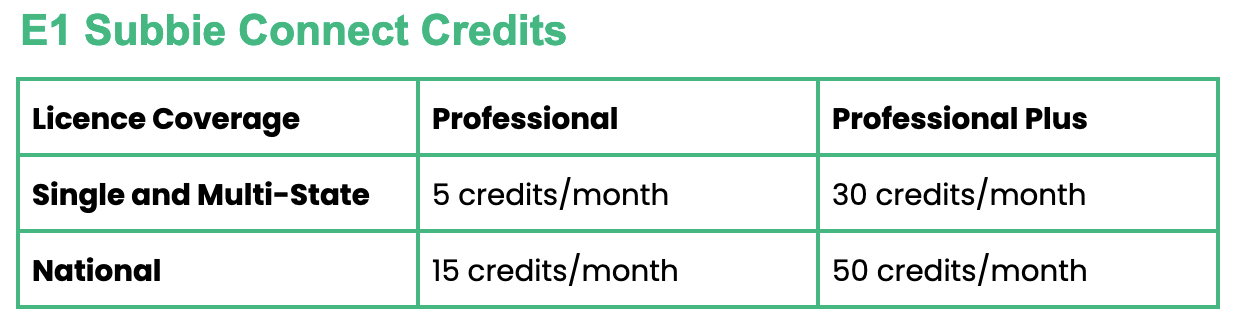
There are no limits on the number of projects a Professional or Professional Plus supplier can market themselves on to subcontractors to generate inbound leads.
If you need additional credits, please contact our team on 1300 705 035 or via email at suppliersales@e1.network
You can view our plan selection page here
How can I gain access to see tendering subbies on projects?
By upgrading your supplier account to a Professional or Professional Plus licence, one of our sales team can give you a demonstration of the full features and benefits of these licences. To arrange a chat, contact our team on 1300 705 035 or via email at suppliersales@e1.network.
You can view our plan selection page here.
Viewing Tendering Subbies - Outbound leads
How does E1 identify which subbies are tendering on projects?
Projects are identified when a subbie adds a project to their Estimateone Watchlist as either ‘Interested’, ‘Quoting’ or ‘Quoted’; or when they respond to a builder invitation as 'Quoting'; so you know that it's a project they are actively monitoring or quoting.
We’ll highlight them in the Subcontractor section of a project, and if the Subbie Connect feature is unlocked on the project, we’ll highlight when they were last active.
How can I view the list of tendering subcontractors on a project?
From the Project Details page you will see a section titled ‘Subcontractors’, this is where you can see the number of subcontractors that match the trades you have set up against your supplier account.
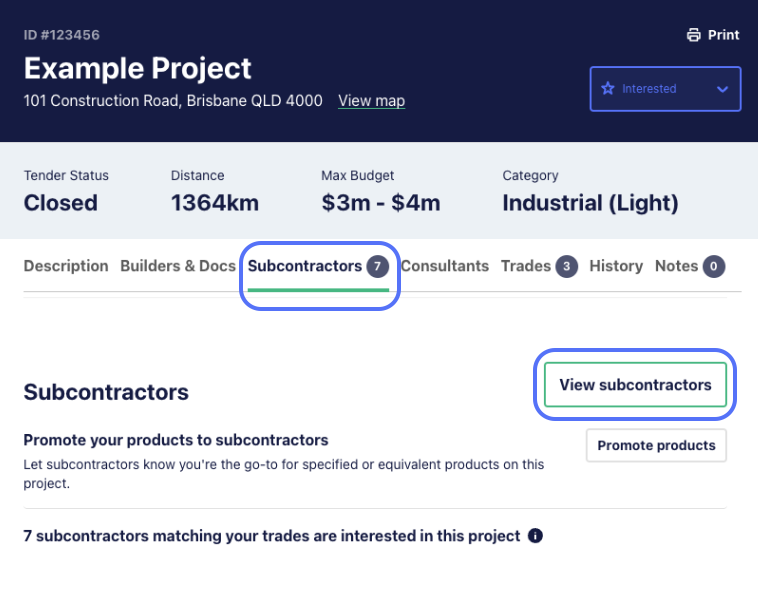
From this section you can ‘View subcontractors’, by applying one of your monthly credits, which will take you to a list of all the subcontractors that are interested in the project, along with the date and time they were last active.
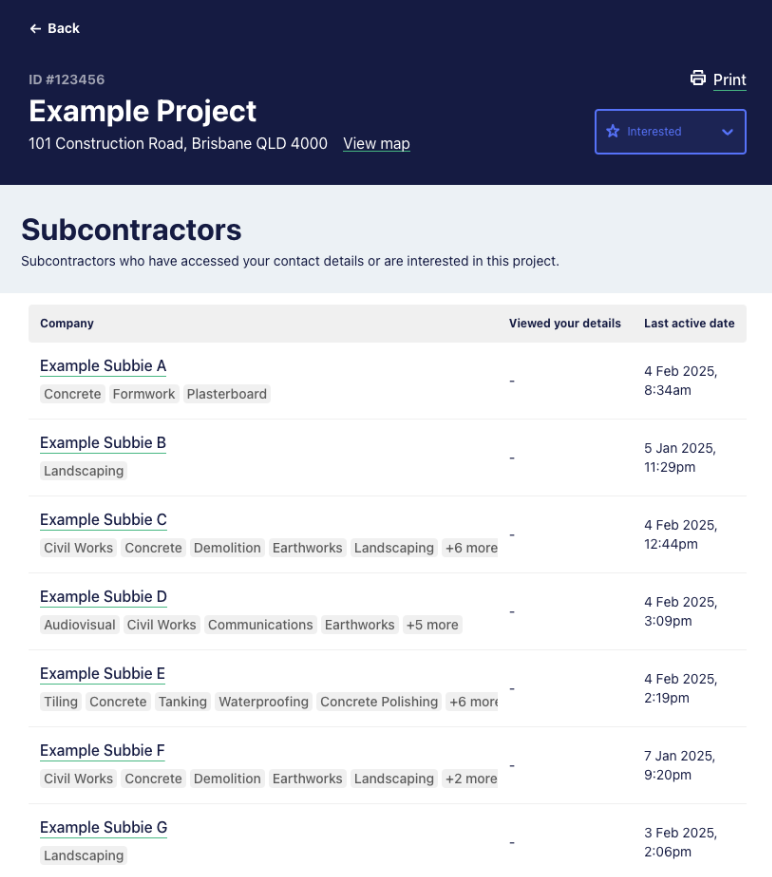
From here you can click on the company name and it will open up their company profile for a detailed view of their business.
How can I keep track of projects that I have unlocked the list of subbies for?
Whenever you unlock the list of active subbies on a project, that project is automatically added to your Watchlist, so you can easily see these projects and the number of subbies that are interested. Check out a video tutorial and overview of the other great benefits of using E1’s Watchlist feature here
How will I know if more subbies become active on a project?
By subscribing to daily Watchlist updates, you will be notified via email whenever a new subcontractor is active on a project you are interested in, and when subbies have viewed your business information when using the Promote Products feature.
To set up Watchlist updates, go to Settings - My Profile - Email Preferences then select the Frequency and Projects you want to receive Watchlist updates for. Check out a video tutorial and overview of the other great benefits of using E1’s Watchlist feature here
How do I know how many credits my account has left for the month?
You can see how many credits you have remaining for the month, as well as when these reset from any project page, in the Subcontractors section. Alternatively, you can see this information under Settings - Licences.
View from project:
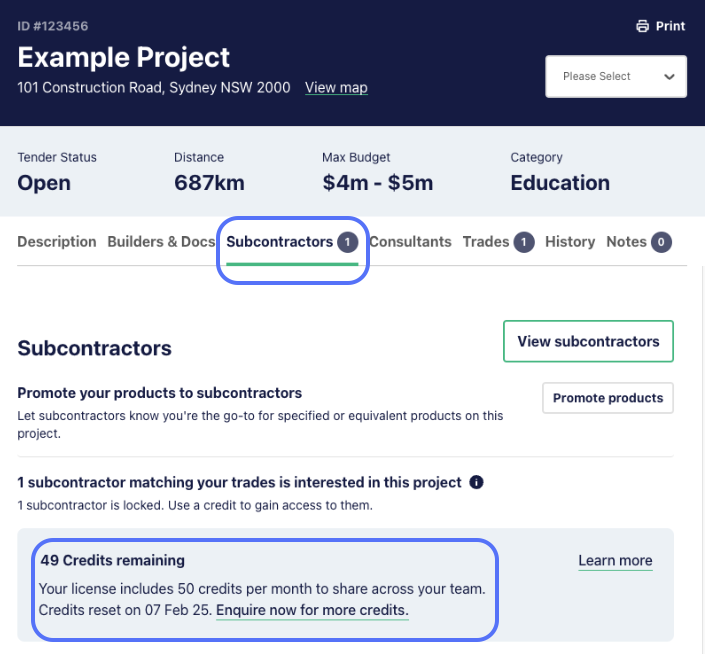
View from Licenses:
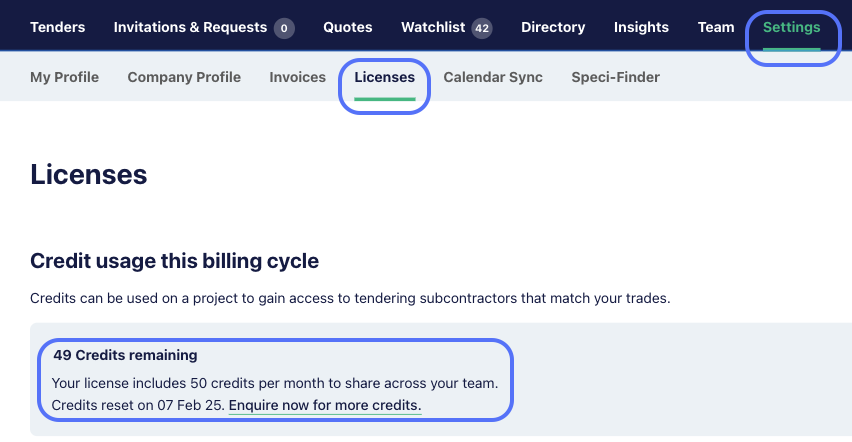
How will we know who from my company has unlocked the subbies, and on what projects?
An audit trail of the projects that have been unlocked, who unlocked them and when they were unlocked can be found in Settings - Licences - Credits.
When do the monthly credits reset for my account?
Credits start/reset from the activation date of the most recent activated licence (e.g., if your Professional licence is activated on 4th September, then credits reset on the 4th of each month).
Promote Products - Generating inbound leads
How can suppliers showcase to subbies they are specified or can provide equivalent products on a project?
You can record relevant details on each project, to promote that you have specified or equivalent, or both specified and equivalent products.
Each project slider has a ‘Subcontractors’ section, by clicking ‘Promote Products’, you can nominate whether your products are specified, equivalent, or specified and you offer an equivalent and assign a contact person from your business.
Once you’ve done this, all subbies that match your trades can see these details, and the project is automatically added to your Watchlist so you can track it easily and be notified of inbound subcontractor leads.
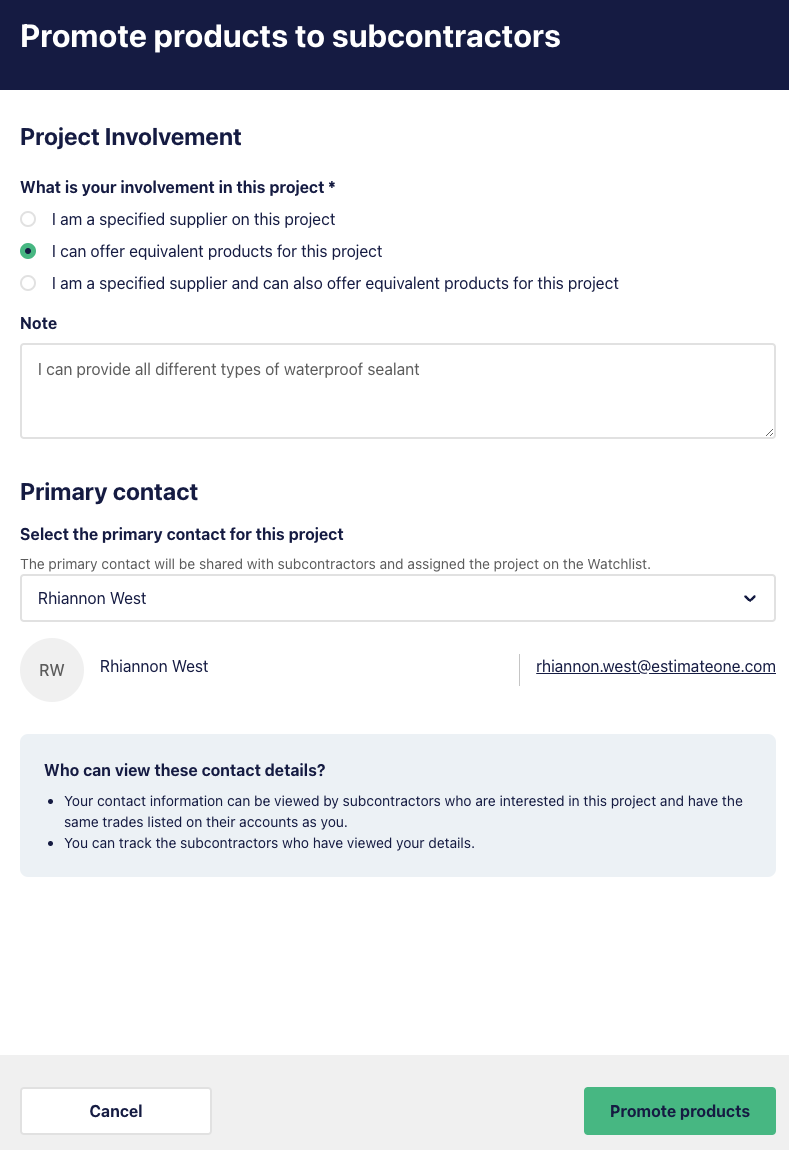
What does a subbie see when I promote my products?
If you’ve opted to promote your products to subbies that are trade matched and interested in the project, they will see your company details in the project under the ‘Suppliers’ section. They can see at a glance whether your products are specified, equivalent or both.
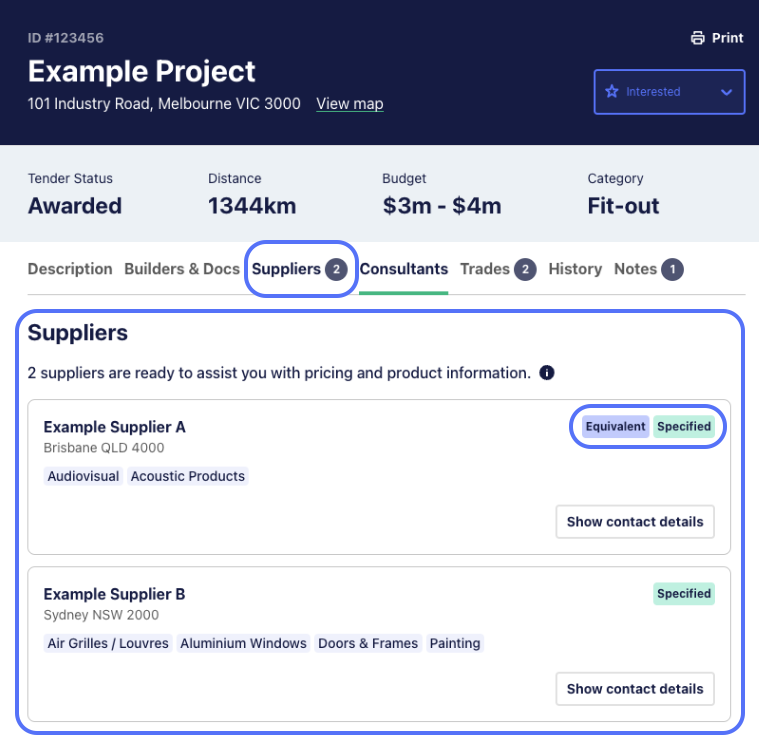
When they click on ‘Show contact details’ it will reveal your nominated contact for the project, along with any notes you added.
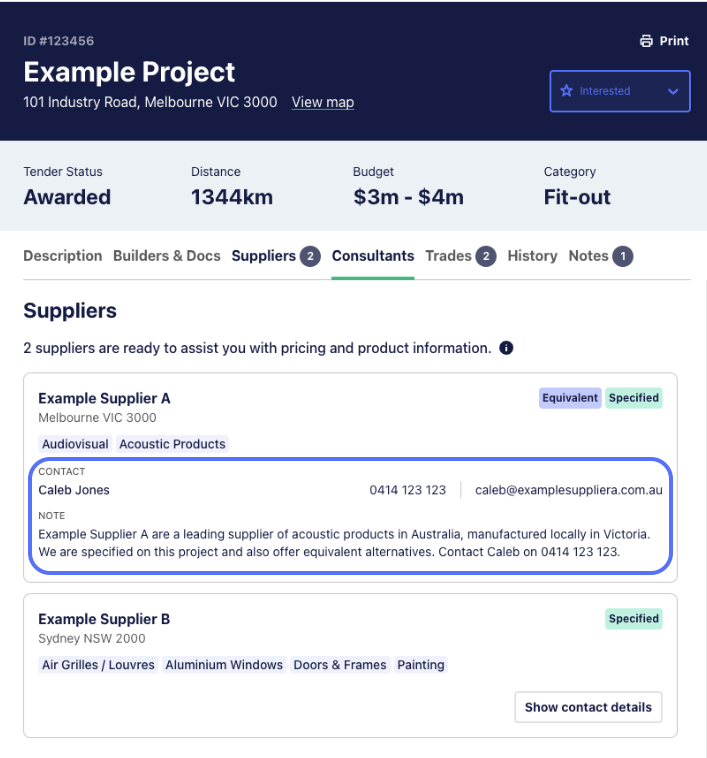
Are there any limits on the number of projects I can promote my products for subbies to see?
No, there are no limits, you can flag your interest on as many projects as you like for subcontractors to see.
How will I know which subbies have viewed my details on a project?
Using your Watchlist you will be able to see the number of subbies that have viewed your contact details for each project by looking at the ‘Views’ column, or you can also access this information from the Project Details page for the specific project.
From the Watchlist, click on the project name and then click ‘View Subcontractors’ from within the project Subcontractor section.
View from Watchlist:
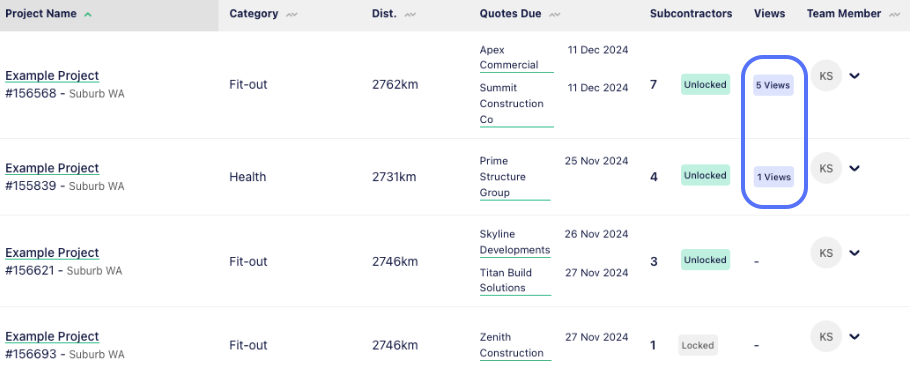
View from Project Details:
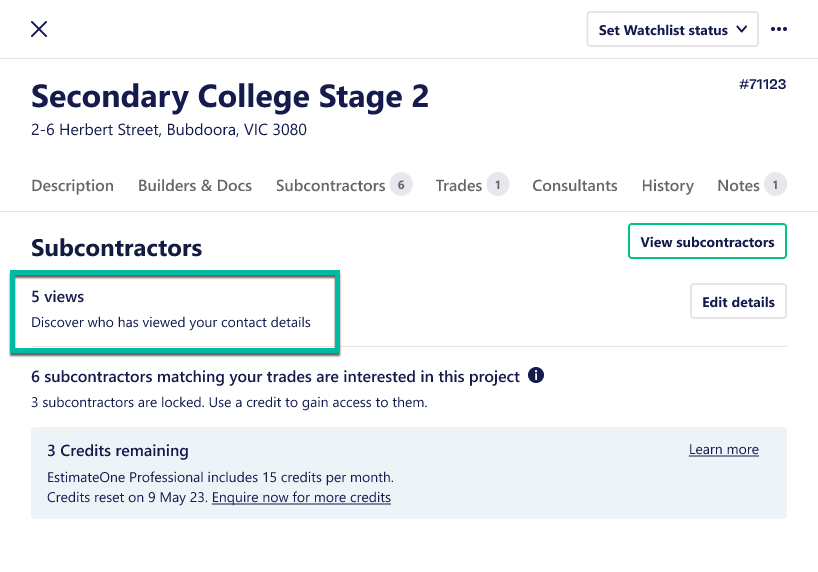
By subscribing to daily Watchlist updates, you will be notified via email whenever a new subcontractor has viewed your contact details. To set up Watchlist updates, go to Settings - My Profile - Email Preferences then select the frequency and projects you want to receive Watchlist updates for.
Do I need to use credits to see which subbies have viewed my contact details on a project?
If you have promoted your products on a project and a subbie views your contact details, you do not need to use a monthly credit to see who these subbies are. However, there could be other subbies who are tendering on the project and haven’t viewed your details, these subbies will remain locked for you to use a credit to gain access to them.
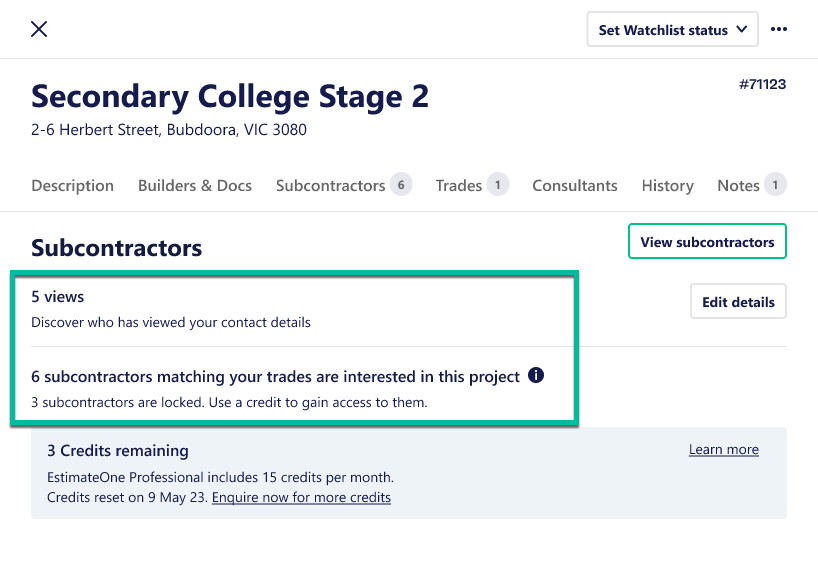
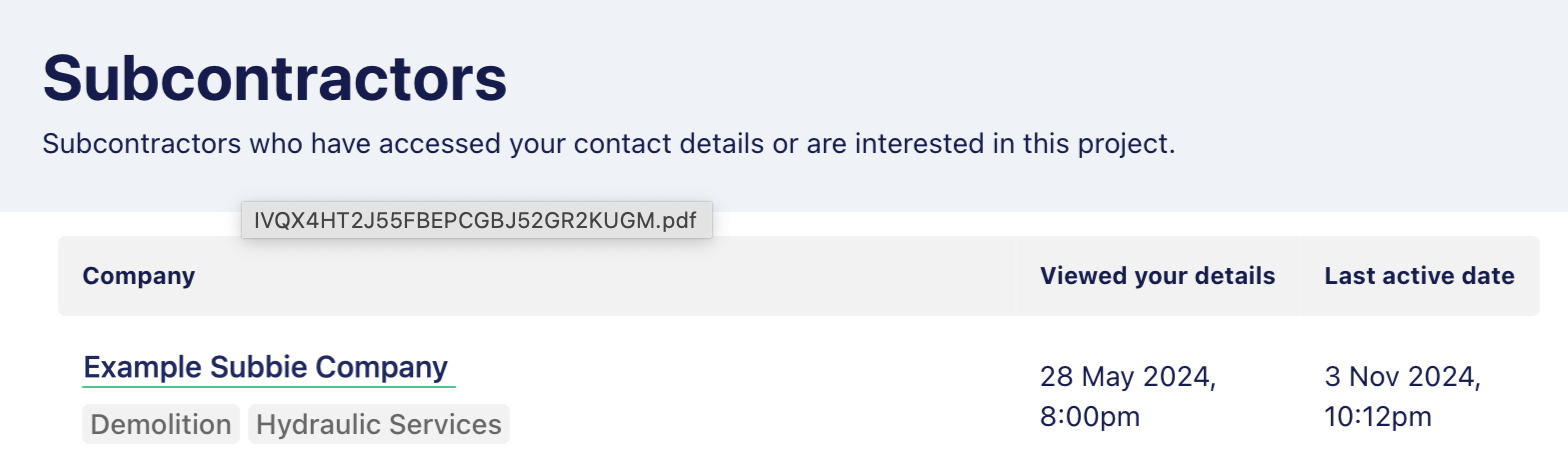
What if I need to edit or remove the details that a subbie sees on a project?
You can easily update the details that a subbie sees on a project. First, find the relevant project in your Watchlist.
If you only want to change the primary contact person for the project, you can do that from the Watchlist screen by selecting the Team Member dropdown, selecting the new contact person and then confirming the change.
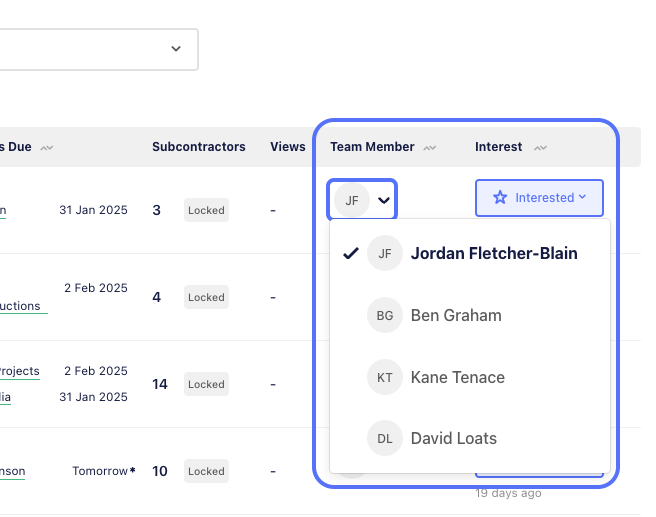
If you want to change the product information or whether you are specified and/or equivalent, go to the Subcontractors section of the Project Details page for that project and click on ‘Edit details’, you can then change any of these details displayed to subcontractors and ‘Confirm’ the change.
If you want to remove your organisation as being a specified or equivalent supplier, go to the Subcontractors section of the Project Details page for that project, click on ‘Edit details’, and then select ‘Remove my details’.