Never miss a deadline by syncing projects to your calendar.
Quote Due Dates for Projects added to your Watchlist as ‘Interested’, ‘Quoting’ or ‘Quoted’ will then be added to your Calendar so you know exactly when you need to submit quotes to builders. Once synchronised, your Calendar will update once a day with any new or updated tender information.
To get syncing
Log into your E1 account and head to Settings - Calendar Sync

Choose which types of projects you’d like to sync to your calendar - these are linked to the status of projects on your Watchlist. We suggest ‘Interested' and ‘Quoting'.

We’ll give you the link you need to import into your calendar in the Calendar URL field . Click the ‘Copy’ button to save the link to your clipboard.
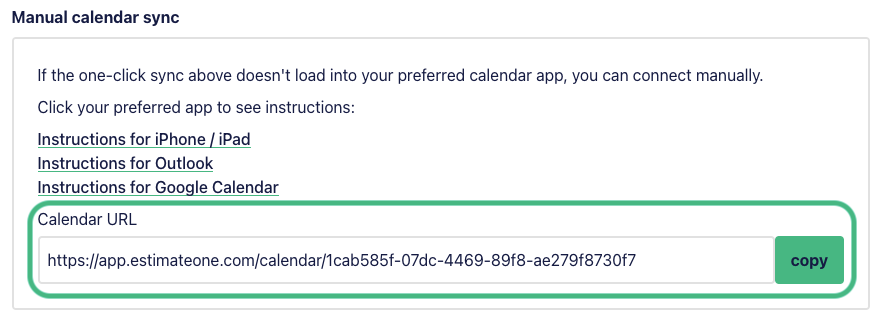
Head to Settings on your iPhone.
Select Calendar, Accounts and then Add Account
From the presented options, choose ‘Other’ and then select ‘Add Subscribed Calendar’
Paste the copied Calendar URL In the field marked ‘Server’
When you’re done, hit the ’Next’ button.
And that’s it! You'll see the new calendar as an option within the Calendar app.
How to un-sync
To remove the synced calendar:
Head to Settings on your iPhone
Select Calendar, Accounts
Select the synced E1 calendar, it may be listed under ‘Subscribed Calendars’
Click ‘Delete Account’, it will be listed at the bottom of the options in red
You have now un-synced all past and future e1 calendar entries.