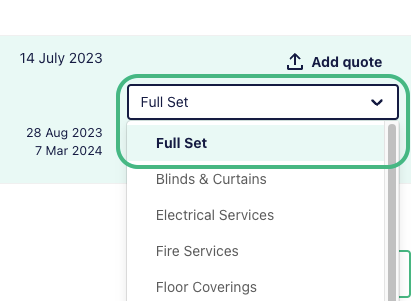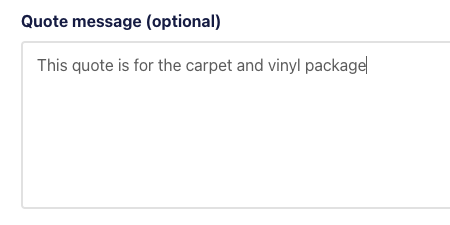How can I find projects on E1?
There are several methods you can use to find projects on the E1 Noticeboard:
- Use the Search Bar to look for projects by project name, project ID, project address, brands you install, or products you work with. This is also the place to search by specialised trades, and access your Recent Searches. We’ll search both the project details and within the uploaded documentation for a match.
- Utilise Filters to narrow down projects by budget, trade, location, category and interest level
- Click on ‘More Filters’ to further refine your search by date added, quote due date and document availability
- Utilise the ‘Contains a keyword’ tick-box to find projects that have a Speci-Finder keyword match
- Use the Map view to explore projects by geographical location
Can you provide tips for efficiently searching for projects?
Below are some tips for searching for projects on the Noticeboard.
- Utilise the preview feature in search results to quickly assess project suitability before viewing or downloading documents. Click the arrow to reveal the preview.
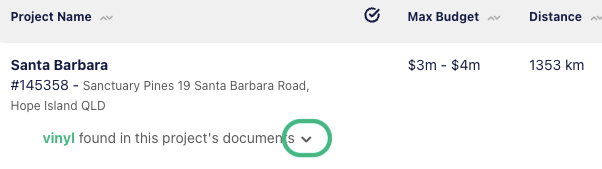
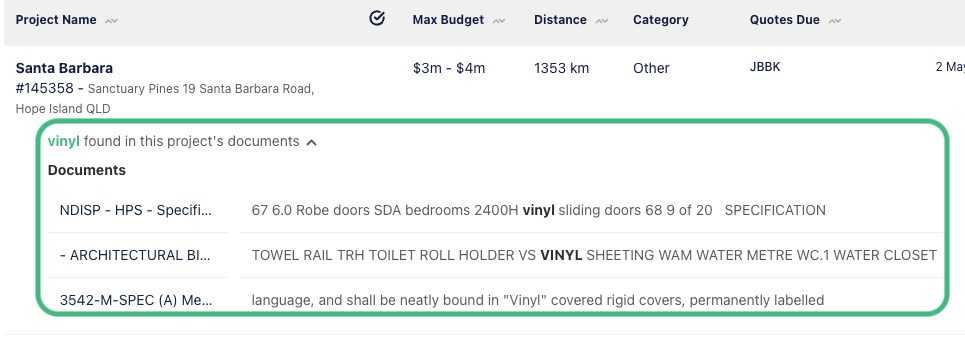
- Less is sometimes more when applying filters, only activate those that are essential for your search.
- Check the 'View Keywords' preview within a project to preview Speci-Finder matches and assess if it’s a good fit.

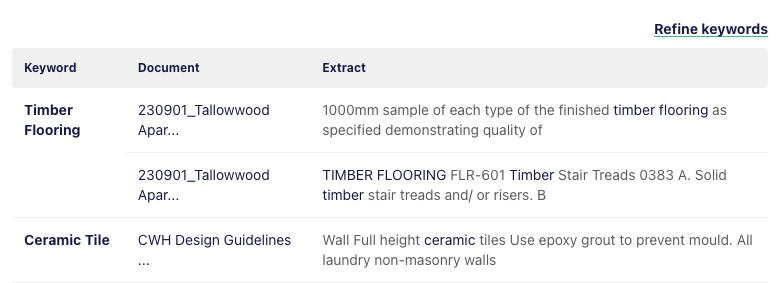
- Use Recent Searches for quick access to your previous searches. If you are regularly searching for the same terms, we recommend creating keywords using Speci-finder.
- Consider utilising the Map view for a visual representation of project locations
How do projects get published to the Noticeboard?
Projects are loaded by tendering builders, and the Noticeboard will default to showing all available publicly listed projects. Tendering builders are responsible for providing the project details and documentation.
What do the Open, Awarded and Closed tabs mean?
You’ll find all currently open and historical projects on E1. To make it easier to locate projects by their different stages, the Noticeboard is divided into Open, Awarded and Closed categories.
- The Open tab houses projects where the quote due date has not yet passed. It’s important to note that different builders can set different quote due dates, the project will remain in the Open tab until the last due date has passed.
- The Awarded tab is where you’ll find all projects where the awarded builder is known, and this will be reflected by a badge icon next to the awarded builder on the project details slider
- The Closed tab contains all projects that are past the latest quote due date, but an awarded builder is not yet known
What should I do once I've found a project of interest?
Click on the project name to view its details and access project documents under the Builders & Documents section. It's advisable to select the package specific to your trade if available. Additionally, viewing or downloading available documents alerts the builder to your interest in the project, potentially putting your business on their radar.
Once you have the documents and confirmed that it’s a good fit, you can submit a quote via the project slider or from an Invitation. You can follow our quoting instructions here. Alternatively, we recommend contacting the builder directly if you have additional questions.
How can I keep track of projects I'm interested in?
You can add projects to your Watchlist directly from the Noticeboard or from within the project details. Use the Interest level filter to filter projects by Watchlist label for easier tracking on the Noticeboard. All tracked projects can be viewed by your team in the Watchlist tab.
Can I add notes to a project?
Yes! You can add notes at the bottom of the project slider that are visible to you and your team, a builder won’t see anything you add here.
You can also tag a team mate by using the ‘@’ symbol and entering their name. Your team mate will receive an email notification alerting them to the tagged note.
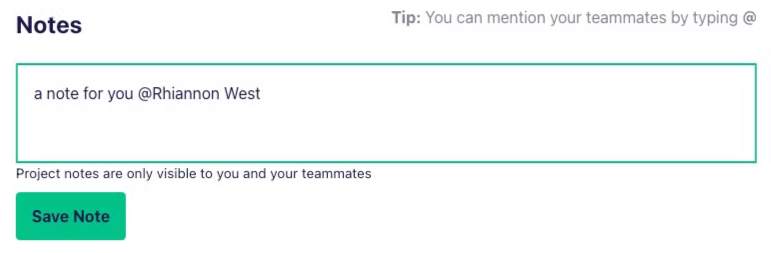
Projects with notes can be identified by the message symbol to the right of the project on the Noticeboard.
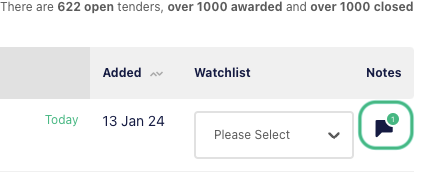
If your team mate doesn’t appear when you type their name, you may need to add them to your E1 account. You can find instructions for adding a user to your account here.
Why is the project I am searching for not showing?
There are a couple of reasons why a particular project you are searching for isn’t showing up.
The project has moved from Open to Awarded or Closed
5 days after the quotes are due for a project, the project moves to the Closed category until a builder indicates themselves as having being awarded the project, then it moves to the Awarded tab. It’s best to change between the tabs to check if it’s moved status.
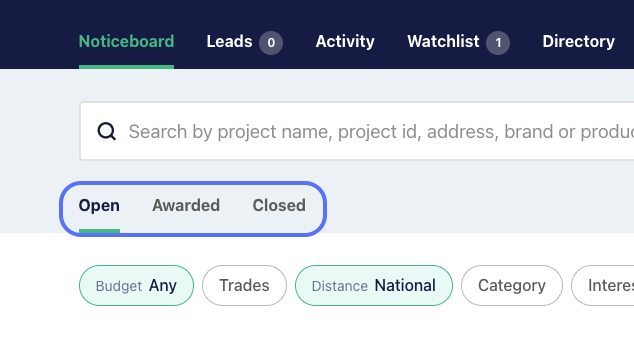
The project is listed privately
Even though you may be aware of a project through word of mouth or an invitation - sometimes if the contents of the documentation are classified or sensitive, the builder may choose not to display the project on the Noticeboard.
If you've been invited by a builder, or you've previously downloaded/viewed the documents for the project, check Leads - it should be in there.
You’ve been too specific in your terms
If you’re searching for a particular keyword with no luck, try some other terms, brands, products, or competitors. The search function is sensitive, and things like plurals or spelling variations will give different results!
If all else fails, contact us at support@estimateone.com and we'll help you do some sleuthing!
Why can't I find my package in the builder's document list?
The packages you can select for a builder are based on how they have chosen to split the document packages or name them.
If you can’t find the package you are looking for or one that is similar, we recommend picking the ‘full set’ and searching within the document viewer. If you are using the Quote feature to submit pricing, we suggest using the Quote message field to detail the package you are quoting.