What is Speci-Finder?
Speci-Finder is a powerful tool on E1 that allows you to save keywords and find the right projects easily. It highlights projects of interest on the noticeboard, and sends you email notifications when new projects matching your keywords are available.
How do I access Speci-Finder?
To access Speci-Finder, follow these steps:
- Go to Settings
- Click on Speci-Finder
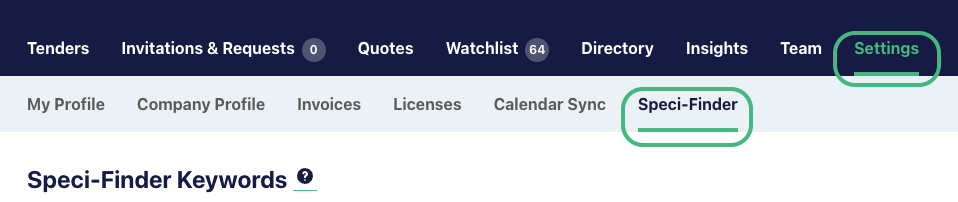
There are different features depending on your subscription level, and we recommend watching one of the following tutorials for a step-by-step guide to setting up Speci-Finder:
Speci-Finder for Starter Supplier Subscription
Speci-Finder for the Standard Supplier Subscription
Speci-Finder for Professional and Professional Plus Supplier Subscriptions
How do I select keywords?
When selecting keywords, consider using specific brands and product types that you sell, or the brands of competitor products. To add a new keyword, follow the below steps, or click here for a more detailed guide:
- Click on Create Keyword
- Enter your keyword or phrase
- You can add up to 5 spelling variations of your keyword
- Click Next
- Select a category for your word
- Click Save
How many keywords can I add?
The number of keywords you can add depends on your subscription level, and ranges from 0-20 keywords per individual user. You can check how many you have in your Speci-Finder setup.
To find out how many Speci-Finder keywords you have, head to Settings, then Speci-Finder. You’ll see the number of keywords remaining under the Speci-Finder Keywords heading:
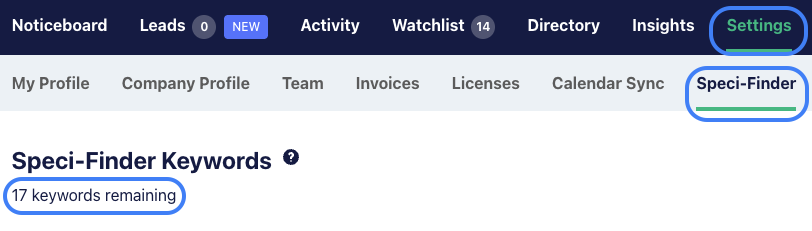
How does Speci-Finder identify projects of interest?
Once you have your Speci-Finder keywords in place, E1 will automatically search any uploaded project documents and identify a match with the Speci-Finder icon on the noticeboard. It's important to be specific in your keywords, as we look for exact spelling matches, the search is not case sensitive.
How does the email notification feature work?
E1 sends you an email with a list of new projects matching your Speci-Finder keywords. You can customise your email preferences, including filters such as project value range, trades required, location, and project categories. You can also choose the frequency of your emailed reports, either daily or weekly.
To select or change your preferences:
- Go to Settings
- Click on Speci-Finder
- Scroll down to the Speci-Finder Email Settings at the bottom of the page
How do I view projects from the Speci-Finder email?
In the Speci-Finder email, you'll see a list of projects and the names of builders who have loaded plans and documents. Click on the project link to view the relevant project in the noticeboard, where you can access detailed documents and tender information.
How does the Speci-Finder icon work on the Noticeboard?
The Speci-Finder icon on the Noticeboard highlights projects that match your keywords. When you see the icon, you can hover over it to see which keyword matches you can expect to find in the documents. This feature helps you quickly find the information you're looking for.
How do I filter projects on the noticeboard so that I just get projects that contain my Speci-Finder keywords?
There is an optional filter on the tender noticeboard so that you only see the projects that are most relevant to you. By ticking the 'Contains a keyword' filter, you'll get a reduced listing of only projects that contain one or more of your Speci-Finder keywords.

Speci-Finder shows a match, but I can't find the keyword in the project
This is most commonly caused by having variations setup for your keywords. We will display your primary keyword as the match, so it's best to keep variations to plurals or slight spelling variations for the best experience. You can check and edit your keywords and variations by heading to Settings - Speci-Finder
I only want to see projects in certain construction categories or locations
You can set optional project filters at the bottom of the Speci-Finder Settings page. Here, you can filter by:
- Budget ranges
- Specific trades
- Distance (National, State/s or geographical radius from your office)
- Project categories

What are some tips for using Speci-Finder effectively?
- Be specific with your keywords, describing the brands and products
- Use the preview feature to save time when reviewing projects on the noticeboard
- Regularly review and update your keywords to align with changing trends and specifications
- Experiment with different terms on the noticeboard and adjust your keywords based on the results
- Keep variations to true spelling differences and slight changes for better results
- Start with broader filters and narrow them down as needed